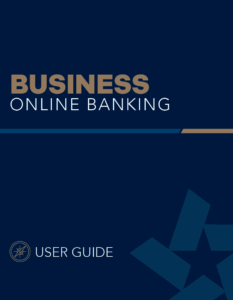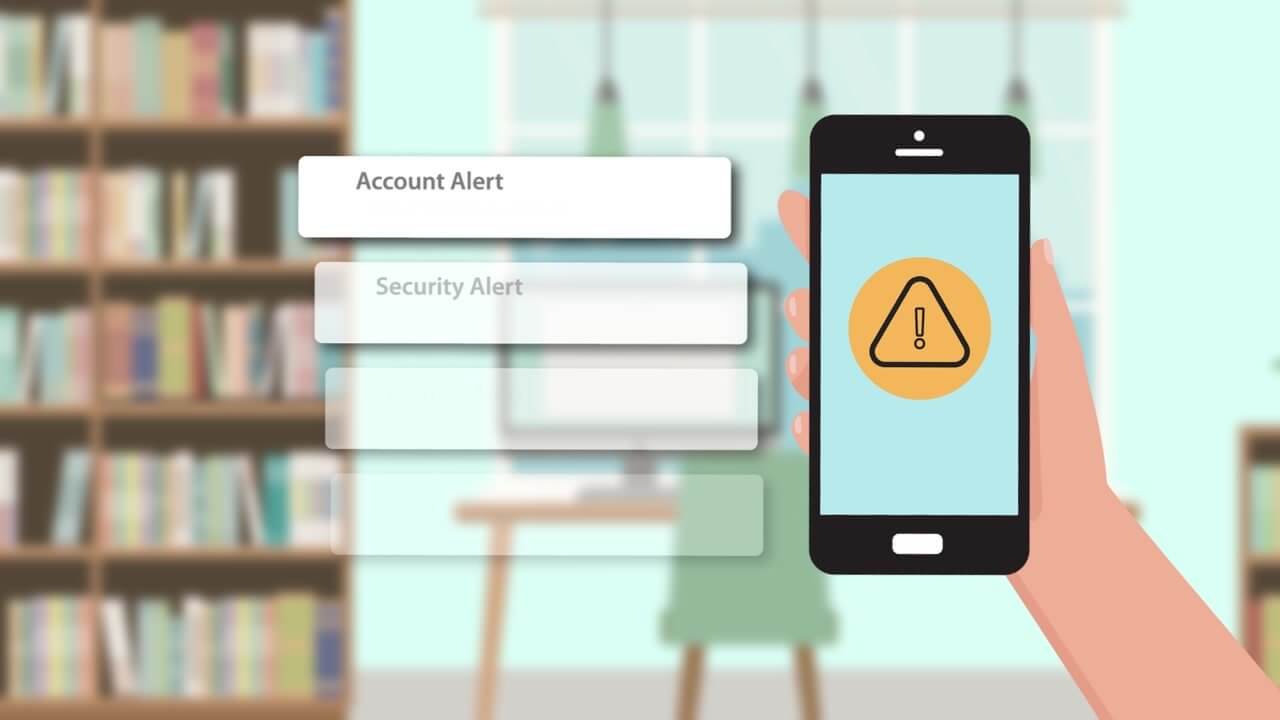Welcome to Our New Online Banking Experience.

Important Information for Retail Online Banking
Know Your Full Username/Password
- Because usernames are masked, some users may not be familiar with their full username.
- At initial login, no fields will be pre-filled, and biometric authentication, such as fingerprint or facial recognition, will not be available.
- All users should be prepared to enter their full, current username, and will receive a one-time passcode for initial login.
- If you do not know your full username, contact Customer Care at (855)534-4433.
New TRB Mobile App
- Download our new TRB Mobile Banking App
- Recurring or scheduled transfers will not convert and will need to be rescheduled after conversion on Oct. 14.
External Transfers
- Recurring or scheduled transfers did not convert and will need to be rescheduled.
Intuit Quickbooks Users
- Reintegration will be available Oct. 28.
- Please note, online banking conversion will not impact Quickbooks Payroll.
Account Alerts
- Account alerts did not convert and will need to be reactivated in the new platform.
Need Assistance?
- Customer Care is available to support you as you discover our new platform.
- Hours: 8:00 AM – 6:00 PM, Monday – Friday, and 8:00 AM – 2:00 PM, Saturday.
USER
GUIDES
Step-by-step guides and resources to help you navigate Consumer and Business Online Banking with ease.
TREASURY MANAGEMENT
Access tools, guides, and support to help you get the most out of your Treasury Management services—all in one place.
FREQUENTLY
ASKED QUESTIONS
Find answers to common questions about Consumer and Business Online Banking—all in one place.
Consumer Online Banking
FAQs
General FAQs
For questions, please contact us at (855) 534-4433 between the hours of 8:00am to 5:00pm Monday through Friday.
Log in to Online Banking. Select “Security Preferences” under the “Services” menu. Select “Change Password.” Enter your old password, create a new password, and confirm your new password following the onscreen password criteria.
Yes. To avoid delays in accessing the new system, please update your contact information to ensure the information we have on record is accurate. When we move to the new system, we will send a One-Time Passcode to the phone number and/or email address on our records, and you will not be able to access the system without it.
Yes. Once you have successfully logged into the Online Banking system, you can update your preferred contacts via the “Settings” > “Security Preferences” menu. Under this menu, you can change your login name, password, or set up additional Security Access methods.
Yes. Alerts can be set up. Account, Date, History, Insufficient Funds, and Transaction alerts can be established. Alerts can also be delivered via the system’s secure mailbox, or email, phone, or text. Dual authorization via alerts is also available to ensure transactions receive the proper approvals.
A strong password helps you protect your account. To create a strong password, keep the following guidelines in mind:
- Create unique, original passwords
- Use the longest practical password
- Use a mix of upper and lower case letters
- Include one or more numbers
- Do not use repeating or adjacent characters
- Use at least one of these special characters: `~!@#$%^&()_+={}|[]:”?,./
- Avoid using software or toolbars that store your password
- Change your password regularly
Remember to avoid the following password pitfalls:
- Do not choose passwords or security codes that others can easily guess
- Do not reuse passwords for multiple sites
- Never use your account numbers
- Do not use personal contact information, such as addresses or phone numbers
- Do not use personal information, such as your name, birthday, Social Security Number, passport number, or the names or information for family members or friends
- Do not use sequences of characters such as 1234567 or abcdefg
- Do not rely on look-alike substitutions of numbers or symbols alone. Passwords like P@ssw0rd are easy to guess, but can be effective when you also change the case of the letters, the length of the words, and misspellings, or when you use multiple unrelated words in a phrase
New User FAQs
Install the TRB mobile banking application to use mobile banking on your iOS or Android device. You can download the app from the Apple App Store or the Google Play store.
- Caution: To protect your financial information, you should only download and install the app from the Apple App Store or the Google Play store. In the store, verify that TRB is listed as the seller of the app, not a third party. You should also verify that the name is spelled correctly.
To install the app, do one of the following:
- On an iOS device, open the Apple App Store
- On an Android device, open the Google Play store.
- Search for your FI’s name and install the app.
Yes, you can if it meets our password policy requirements:
- At least 1 lower case
- At least 1 upper case
- At least 1 number
- At least 1 special character
- Minimum of 9 characters
- Maximum of 17 characters
You can use a web browser to connect to the digital banking site on a desktop computer or other supported device. It is recommended that you enable pop-up windows in the browser for your digital banking site. If they aren’t enabled, certain features may appear in separate windows in your browser or may not appear at all.
Tip: For the best experience with digital banking on a tablet or smartphone, use the mobile banking app instead of an Internet browser.
To log in, enter your Login ID and Password when prompted. If you enter an incorrect password too many times, your account will be temporarily suspended, and you will not be able to log in. If your login ID is blocked, contact TRB customer service to unblock your login ID.
- When creating a password, see the password tips and recommendations in the General FAQs for more tips. Note: If you try to log in without a recommended Internet browser, you will be directed to a website where you can download a supported browser.
- If you have never used a particular browser or device to log in, you may need to request a One-Time Passcode (OTP). If the Internet browser or device is one that you plan to use again, you can select to “register” it. By registering a browser or a device, you confirm that it is under your control and that you intend to use it to access digital banking or mobile banking.
- If the One-Time Passcode contact methods (that is, the email address and phone number where the One-Time Passcode can be sent) that are available to choose from are not correct or accessible from your location, please contact TRB customer service.
Token Users: Depending on your security needs, we may configure your account to use Symantec™ Validation and ID Protection (VIP) Service Tokens or the VIP Access app for mobile devices. If your account uses a token, you enter the token code instead of a secure access code every time you log in, unless your browser is registered.
Mobile & Online Banking FAQs
Yes. Online and Mobile Banking is one seamless user experience utilizing a single User ID and Password.
Mobile Banking is available to everyone. Install the TRB mobile banking application to use mobile banking on your iOS or Android device. You can download the app from the Apple App Store or the Google Play store.
- Caution: To protect your financial information, you should only download and install the app from the Apple App Store or the Google Play store. In the store, verify that TRB is listed as the seller of the app, not a third party. You should also verify that the name is spelled correctly.
To install the app, do one of the following:
- On an iOS device, open the Apple App Store.
- On an Android device, open the Google Play store.
- Search for your FI’s name and install the app.
You may use the service for no cost, however, your wireless carrier may charge you fees related to this service.
Yes, Our Mobile Banking service utilizes best practice security services such as HTTPS, TLS encryption, password access, biometrics and application time-out when not in use. Only the phones that you enroll can access your bank accounts and no account data is ever stored on your phone.
Our Mobile Banking app is supported on most iPhone®, iPad®, and AndroidTM devices. You can also use mobile phones with a mobile web browser that supports cookies.
After successful enrollment, your phone will receive a text message with your Mobile Banking URL.
Yes. The mobile app allows you to do a mobile deposit by taking photos of the front and back of the check. Once you have the image lined up in the viewer, click the camera icon in the upper right corner to take the photo.
Yes. You will have the ability to send payments from your mobile device.
Contact Us
Have a question? We can help!
Call us (855) 534-4433
New Online Banking is launching soon.
We're putting the finishing touches on your new digital banking experience. Online banking is currently view only and will be fully available Tue. October 14, at 8AM.